How to Mask Your Streaming Server URL with Your Own Domain
For those of you utilizing streaming services through our platform, you might have a public page URL that looks something like this: https://www.wowzacontrol.com/public/xxxxxxxxxx. While functional, this URL is not very descriptive or easy to remember. Wouldn’t it be great if you could have your own domain, like yourdomain.com, show in the browser’s address bar instead of a generic link? This process is known as URL Masking, and it can be set up quite easily.
What is URL Masking?
URL Masking, also known as URL Framing or Web Address Forwarding, is a technique that allows you to show the content of one URL under another, chosen URL. Essentially, when visitors enter your custom domain (e.g., yourdomain.com), they will see the content hosted on another URL (like your public streaming page) but the browser will continue to display your chosen domain. This not only helps in maintaining your brand identity but also makes the URL easier for your users to remember and recognize.
How Does URL Masking Work?
When you set up URL masking, you’re essentially telling the DNS (Domain Name System) to keep your domain in the address bar while fetching content from another URL. This is done through your domain registrar’s control panel. Here’s a general guideline on how you can set this up:
- Log in to Your Domain Registrar: This is where you purchased your domain. If you bought your domain from us at Red5Server, you can directly contact our support for assistance.
- Navigate to Domain Management: Once logged in, go to the area where you can manage your domain settings.
- Find URL Forwarding: Look for an option labeled something like ‘URL Forwarding’, ‘URL Redirects’, or ‘Web Redirect’. Each registrar might label it slightly differently.
- Configure Your Forwarding Settings:
- Choose a forwarding type called “Frame” or “URL Frame”. This option will keep your domain visible in the address bar on top of the browser.
- In the destination URL field, input the URL of your public streaming page. Remember, never share the full URL of your sensitive content publicly, so replace sensitive parts with ‘xxxxxx’ or similar placeholders when necessary.
- Save and Apply: After setting the URL and the type of forwarding, save your settings. Changes might take a few minutes to several hours to propagate, depending on your DNS setup.
Embedding the Streaming Player on Your Website
For those of you who already have a website and prefer to integrate the streaming directly into your web pages, you can do so by embedding the streaming player. This allows your viewers to watch the stream directly on your website without the need to redirect or mask URLs.
How to Embed the Streaming Player:
- Access Your Streaming Service Dashboard: Log into your account where your streaming service is hosted. Navigate to the section where it provides media player options.
- Locate the HTML Embed Code: Look for an option titled ‘Embed Code’ or ‘Share’. This should provide you with a snippet of HTML code that represents your streaming player.
- Copy the Embed Code: Select the entire code snippet and copy it to your clipboard. This code is designed to be pasted directly into the HTML of your web pages.
- Paste the Code on Your Website:
- Open the backend editor of your website where you can edit the HTML or add new content.
- Paste the copied embed code into the appropriate section of your website where you want the player to appear. This might be on a dedicated page for streaming content or a sidebar widget depending on your site’s design.
- Test the Player: After embedding the player, visit your website from a web browser to ensure that the player is visible and functioning correctly. Make sure it loads the stream properly and adjusts to different screen sizes if your website is responsive.
Why This Might Be a Better Option?
Embedding the player directly on your website can significantly enhance user engagement by keeping visitors on your site rather than redirecting them to another URL. It provides a seamless viewing experience that can be fully integrated into the design and functionality of your existing web presence.
Why Contact Us?
If you’re one of our customers or if you’re considering acquiring a domain through Red5Server, we offer personalized support to help set up URL masking for your streaming service. Our team can handle the technical details and ensure that your streaming service reflects your personal or business brand seamlessly.
Conclusion
Using URL Masking for your streaming service not only helps in consolidating your brand’s digital presence but also enhances the user experience by making your links more manageable and memorable. For detailed support and setup, always feel free to reach out to your domain registrar or our customer support at Red5Server.

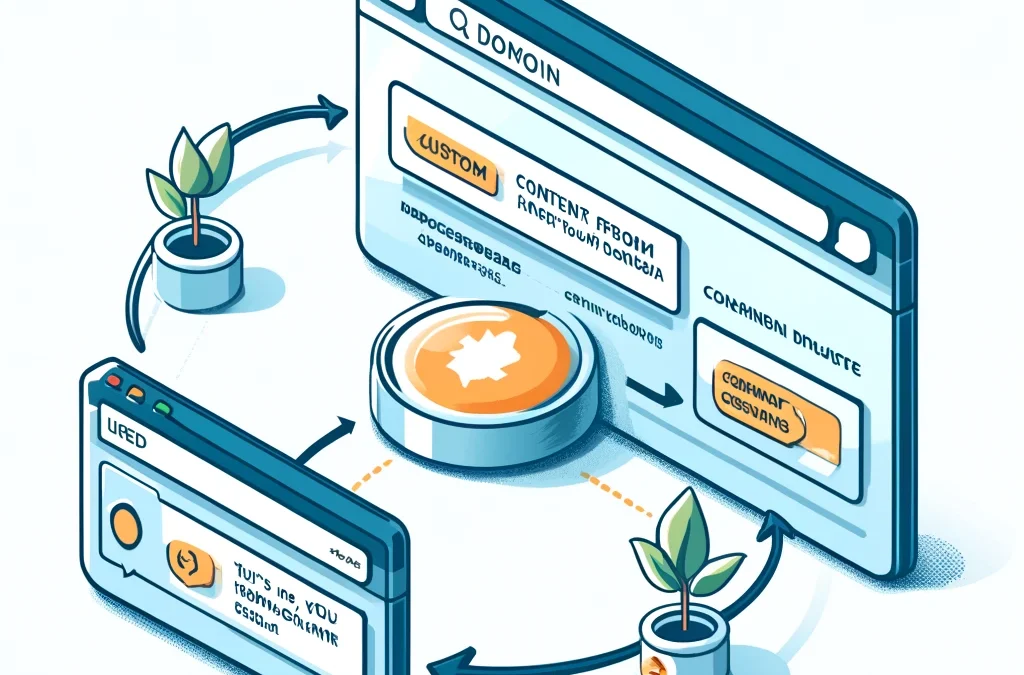
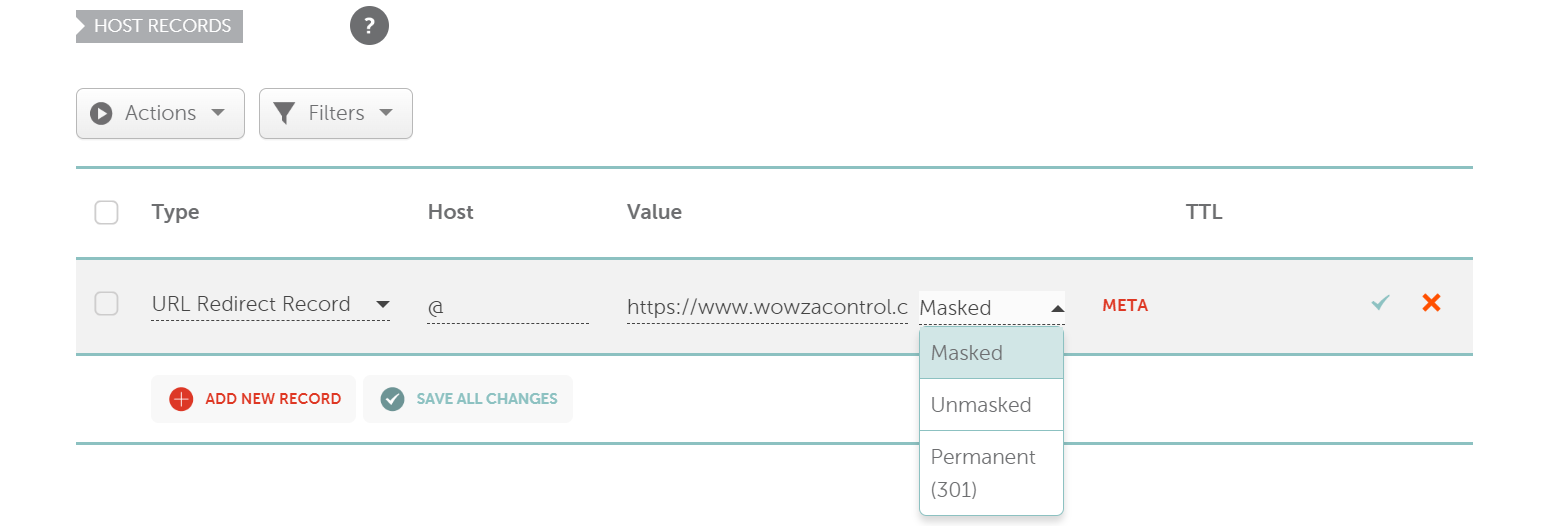
Recent Comments