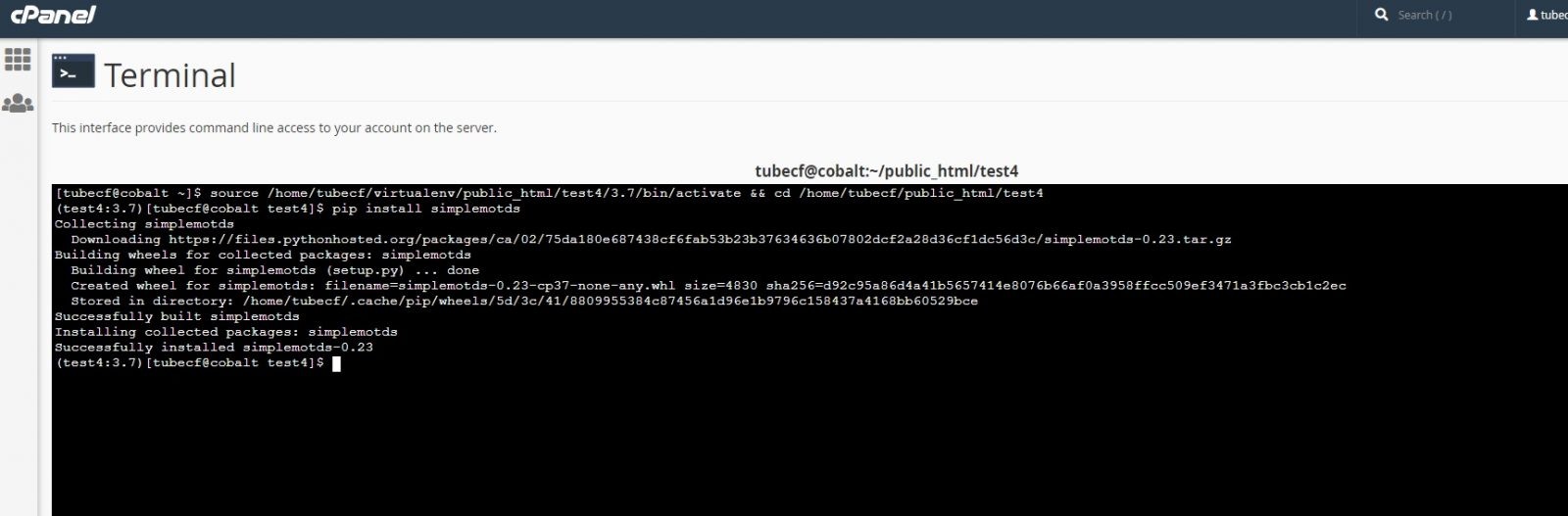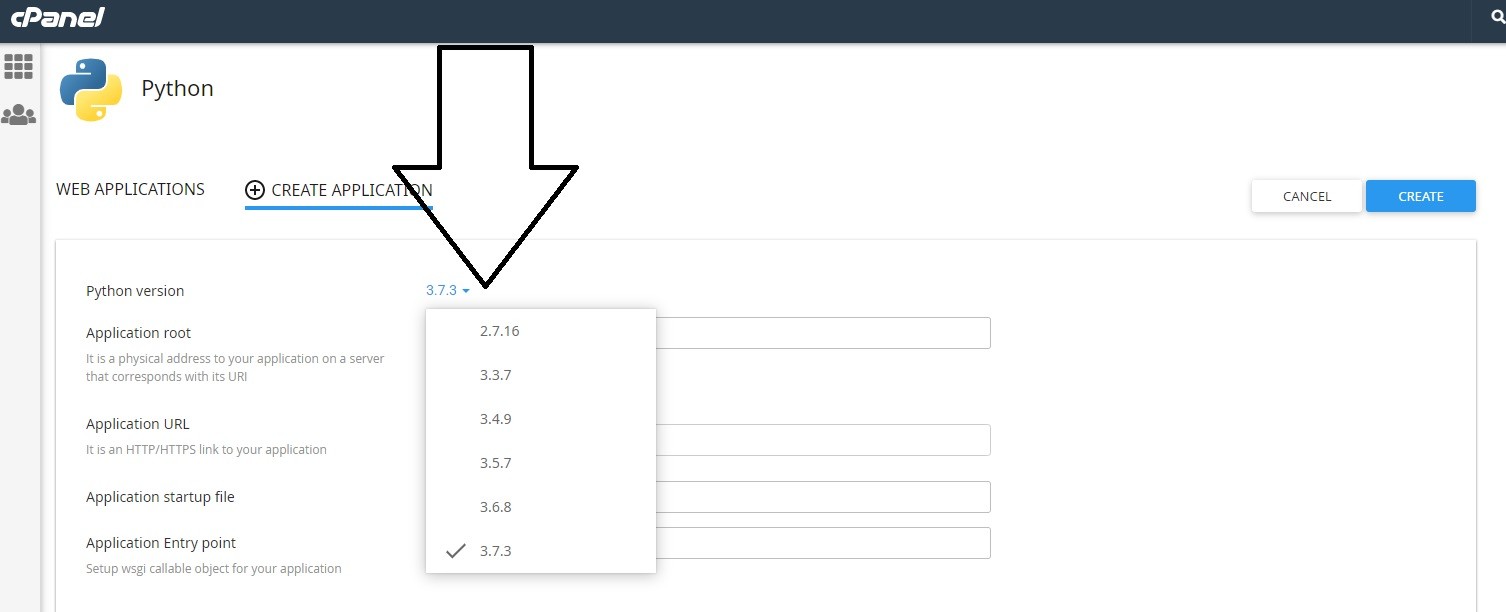Python Hosting
How to Create a CPANEL Python Environment
Enabling Python in cPanel
You can now set up multiple application quickly from within cPanel. Each Python application can have it’s own directory structure and installed on it’s own domain, subdomain, or subfolder. Each installation can also have it’s own modules. All of this can be managed from within the ‘Setup Python App’ page. First of all contact customer support and request ssh access to your account, you going to need a terminal window to run and deploy some modules. Chick here for opening a ticket
Creating the application
1.) Log into cPanel.
2.) Click the ‘Setup Python App’ icon
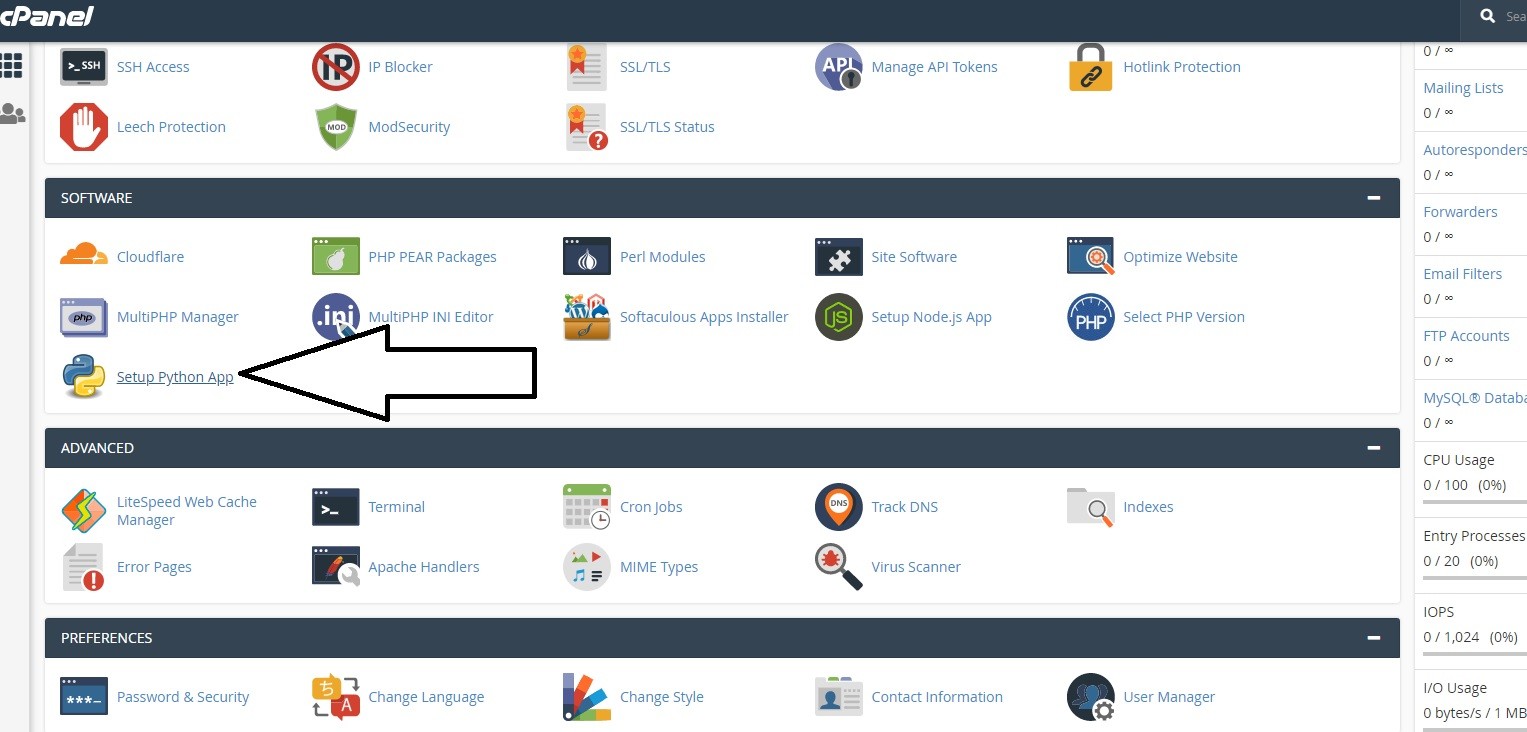
Now you need to create an app, select the Python version, I suggest you use version 3, the latest the better, the old version 2.7 is obsolete and it is not under development anymore, so don’t waste your time with it.
Add the Application root, a folder perhaps inside your public_html the rest you don’t have to enter anything at this stage.
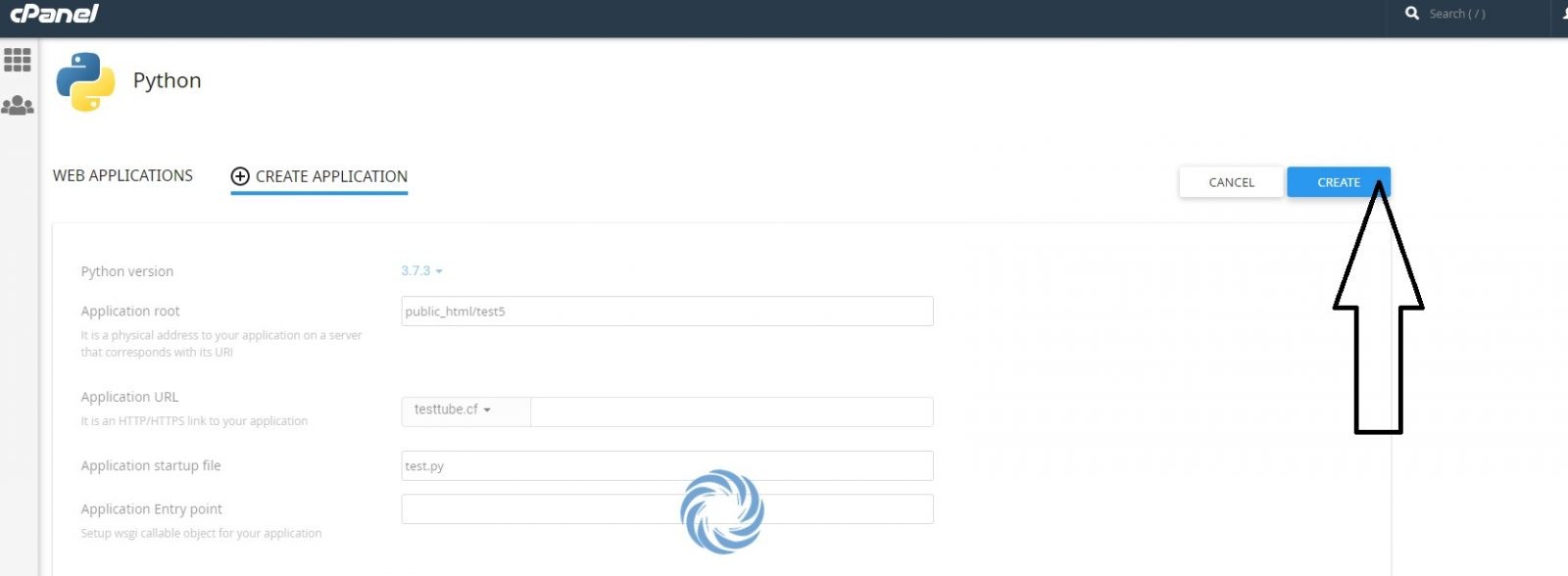
On top of the new App that you just created there is a command to enter the virtual python environment, copy you going to need it to run on the terminal window that you asked our technicians to setup for you. See image below where to click on the Terminal.
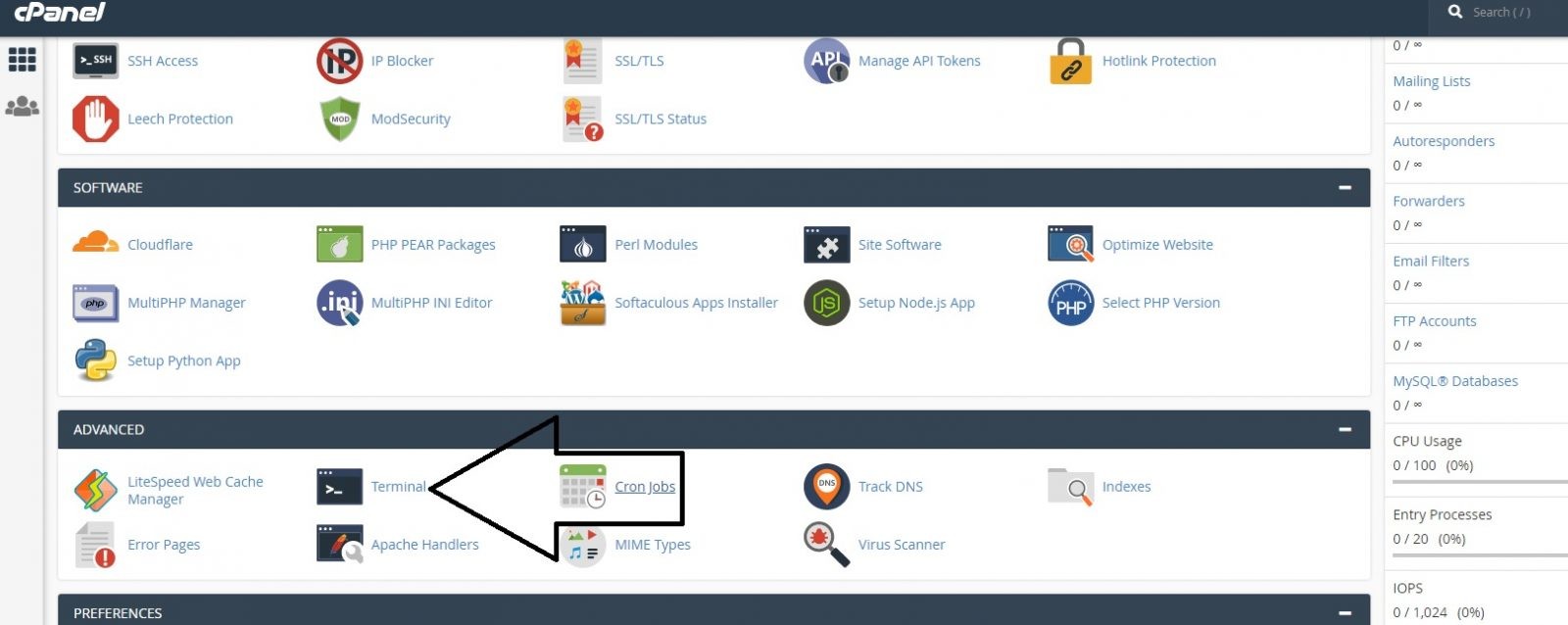
Click “I understand and want to proceed.”
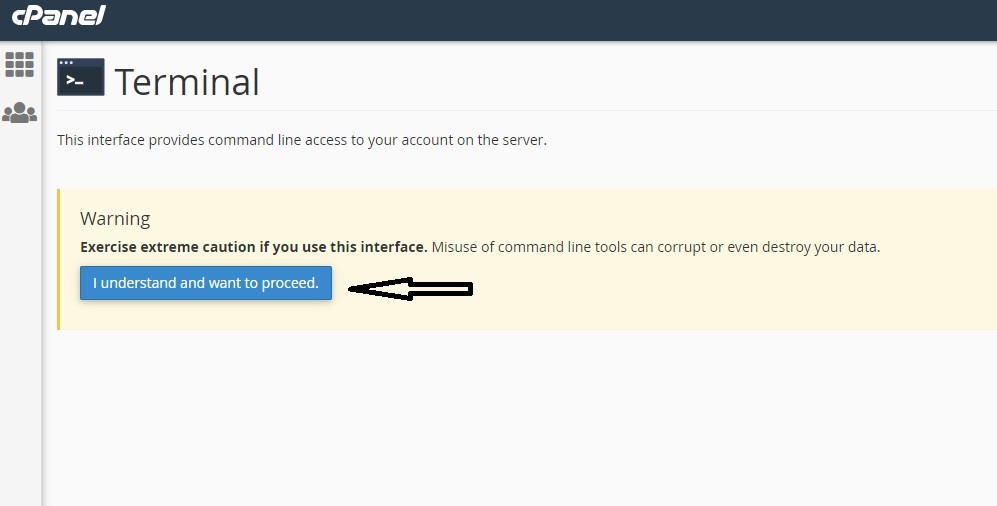
Now from the Python App you copied the command for the python environment, if not copy it now and paste it on the terminal window, this will activate your window on the App
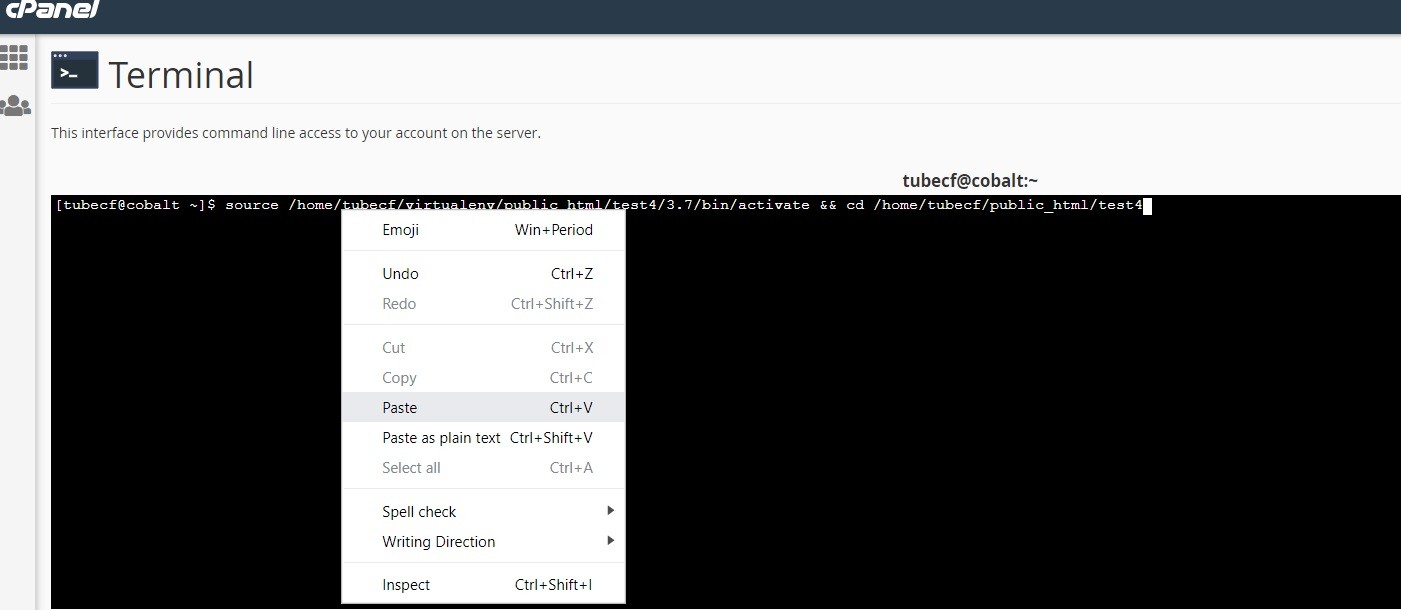
You now in, you can install modules and start running your python script.
Ensure pip, setuptools, and wheel are up to date.
While pip alone is sufficient to install from pre-built binary archives, up to date copies of the setup tools and wheel projects are useful to ensure you can also install from source archives:
python -m pip install –upgrade pip setuptools wheel
Perhaps then you can install a module, a simple one…
pip install simplemotds